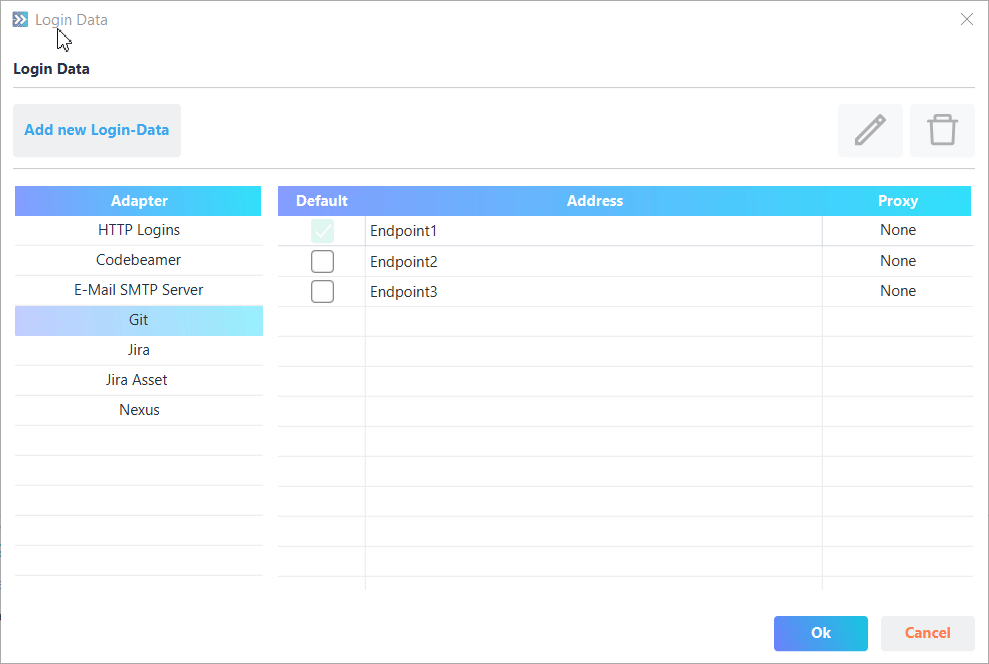Manage Your Credentials
What You Will Learn
This guide will explain what credentials are and how you can manage them inside the Workflow Executor app.
1. What are Credentials?
Credentials are login information used to authorise the user to use external tools via the app. For example using a username and password to get access to your profile information managed by a tool.
Each Command can define which authentication type it supports and is able to request a Credential from the user. Authentication types can be custom defined by the command or use one of the default available authentication types:
|
Bearer Token |
Uses a token issued by the external tool |
|
Rest Basic |
Uses username and password for BASIC authentication |
|
Rest Token |
Uses a token for BASIC authentication |
|
Rest OAuth |
Used for Two-Factor authentication |
|
Rest OpenId |
|
|
Simple |
Uses username and cleartext password for authentication |
|
Url Only |
No authentication required. Only needs to know which url to use. |
Authentication can require additional information, which are defined by an authentication type. The most common are:
|
Endpoint |
The base url where a command sends its requests to. |
|
Username |
The username of the current user |
|
Password |
The password of the current user |
|
Token |
Token used for authentication. |
2. Managing Your Credentials
You can access the credentials the app uses via the Login-Data Button in the left sidebar or via menu ☰ > Login-Data .
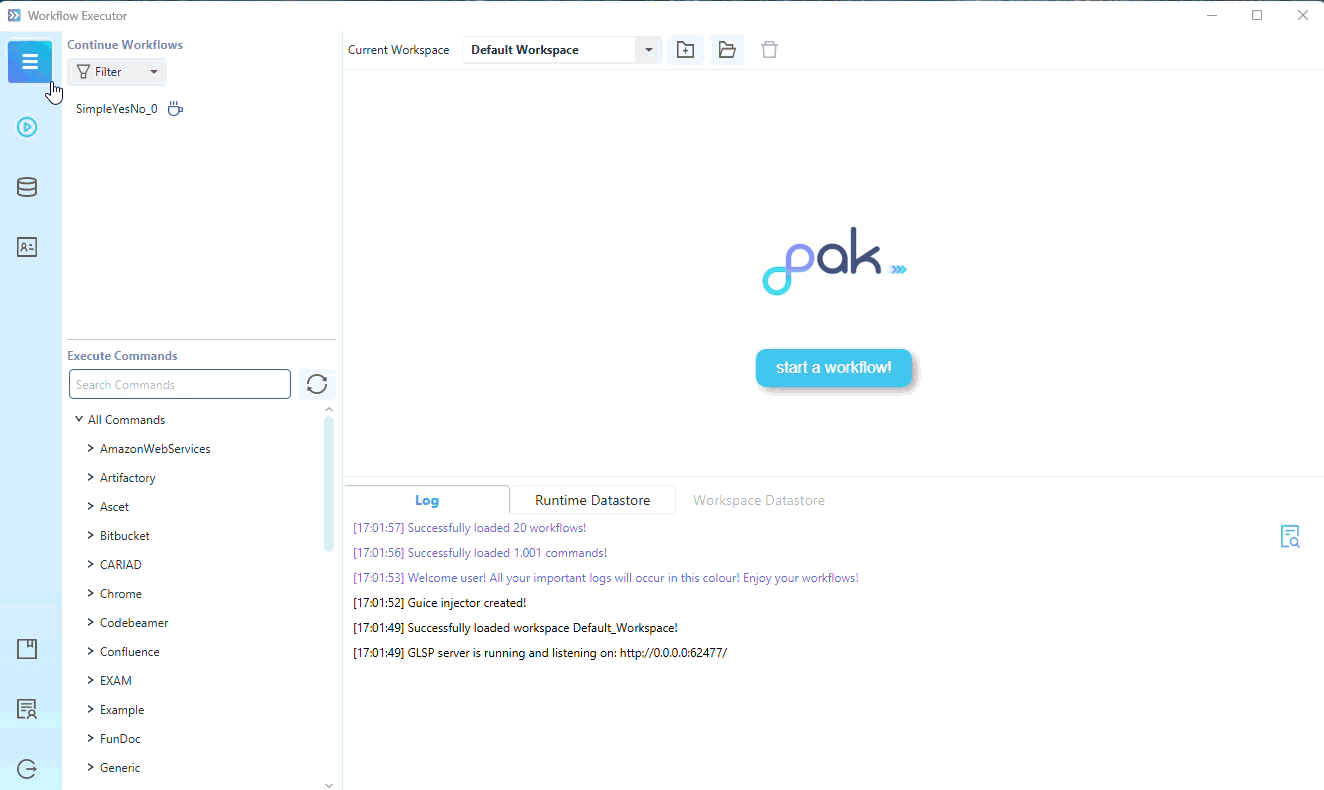
The following chapters will lead you through the different functionalities of the Login-Data dialog.
2.1. Create a new Credential
| Normally you don’t need to create your Credentials manually as you will be asked to provide them, when executing a Command. |
To create new Login-Data simply:
To create a new set of credentials, simply click the ‚Add new Login-Data‘ button.
The resulting form will allow you to define the credentials.
| 1 | Select a connector id via the dropdown or entering the id in the textbox. |
| 2 | Select an authentication type via the combobox. |
| 3 | All needed information for the specific authtype can be inserted into the fields below. |
| 4 | Credentials can be specified to use a specific proxy. This feature is explored in more detail in the Proxy Settings Guide. |
| 5 | Hit Save to create new Credentials. |
| You can reload all available Connectors by hitting the button next to the drop down |
| Various values might be prefilled from other credentials with the same adapter id, or preset by the requesting Command. |
2.2. Editing Information of a Credential
To edit credentials double-click on the desired credential row or select the row and click on the ‚pencil‘ button in the top right corner.
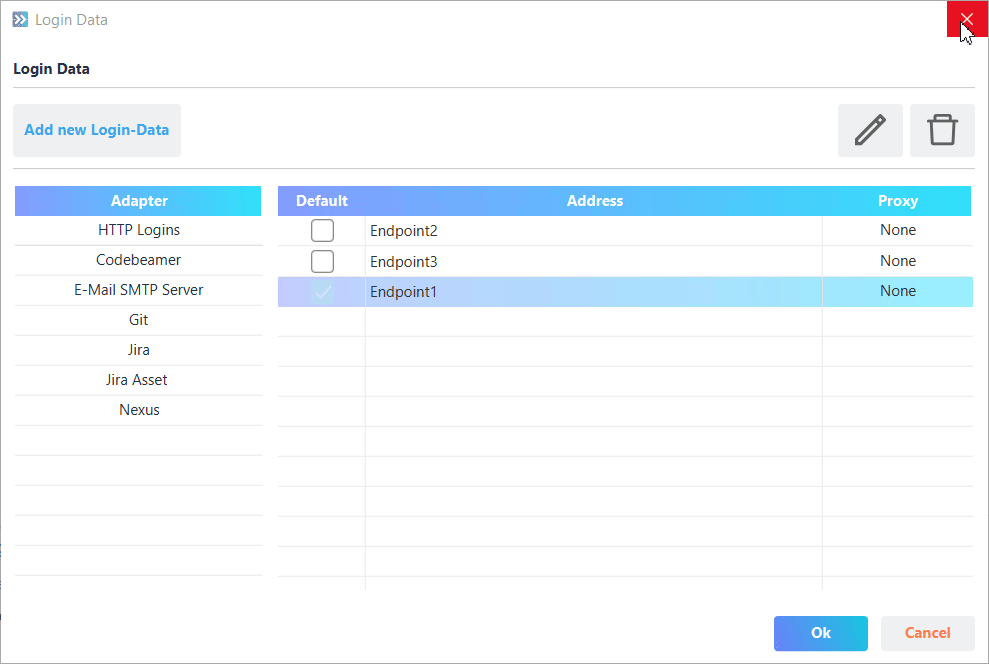
A dialog displaying all the information saved by the credentials will appear afterwards.
| 1 | You cannot change the authentication type of the Credentials! |
| 2 | Editing the used proxy settings is further described in more detail in the Proxy Settings Guide. |
| 3 | You can edit the information of the Credentials. |
| 4 | Hit Save to save your changes. |
2.3. Selecting Default Credential
Credentials with the same Adapter id are grouped and one entry is always marked as Default. When a Command does not specify which endpoint/address or which Credential it wants to use, then it will use the Credential marked as Default.
To mark a different credential as default, simply click the checkbox inside the Default-Column.
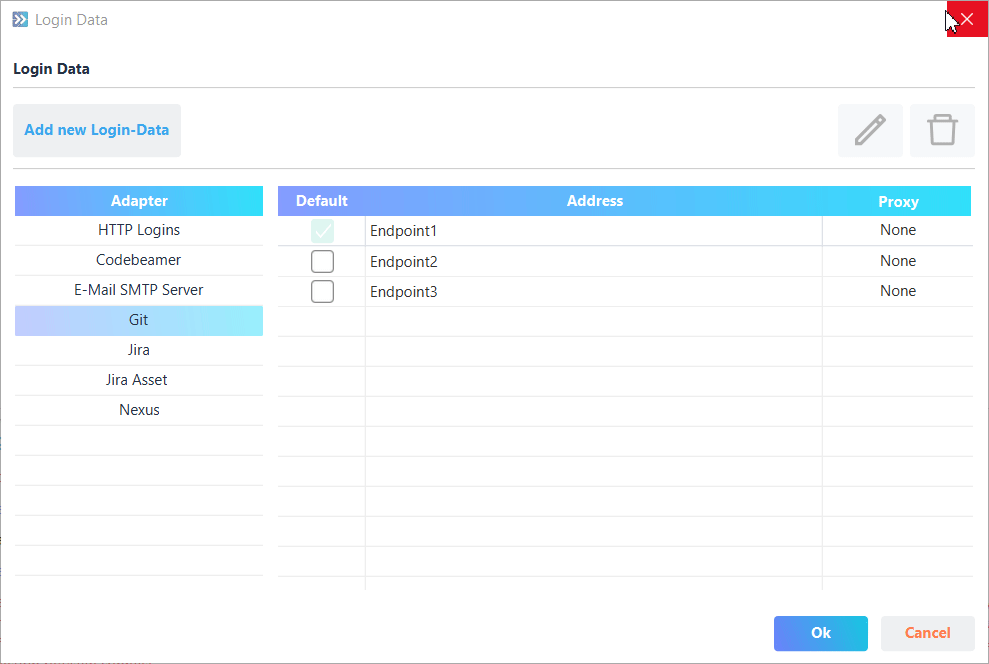
Don’t forget to save your changes by clicking on the Save changes button in the bottom right corner!
|