BPMN Editor – Tips and Tricks
What You Will Learn
The guide gives you some small tips and tricks for the editor, that are too small for their own page but are still useful.
1. Re-zooming
In the editor, the user has the option to zoom in and out. One can do that with the mouse wheel. To return to the previous position the user has to click on the re-zooming button at the top left of the editor as shown below.
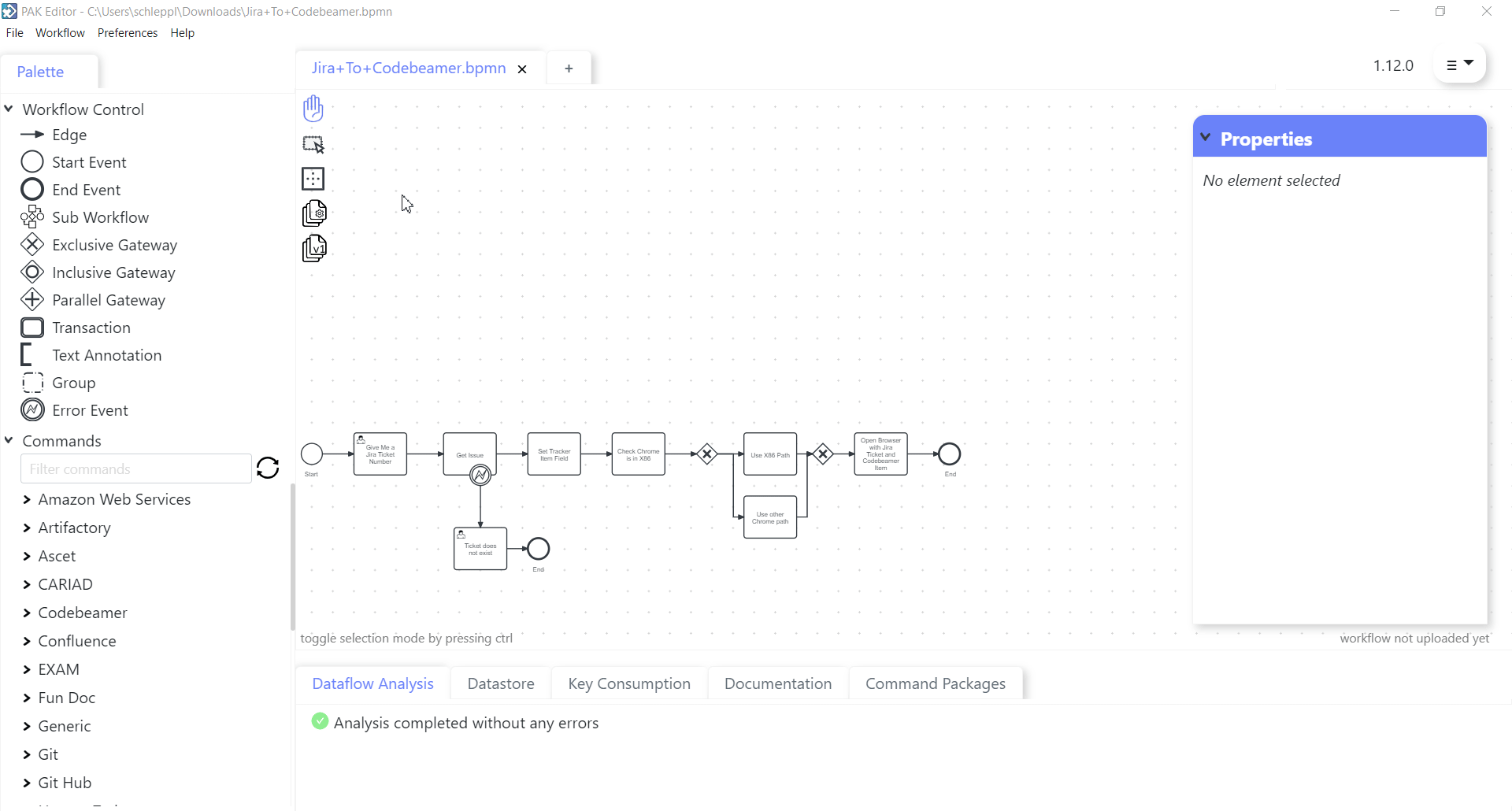
2. Selection Move
In the editor, the user has the option to select and move various parts of a workflow. If one wants to select multiple parts at once, one can do so with the multi selection feature. To activate the multi selection feature either press and hold the Control button on the keyboard and left click button, or one can click the middle icon on the top left of the screen. After selection has been done, the selected parts of a workflow can be moved via drag and drop.
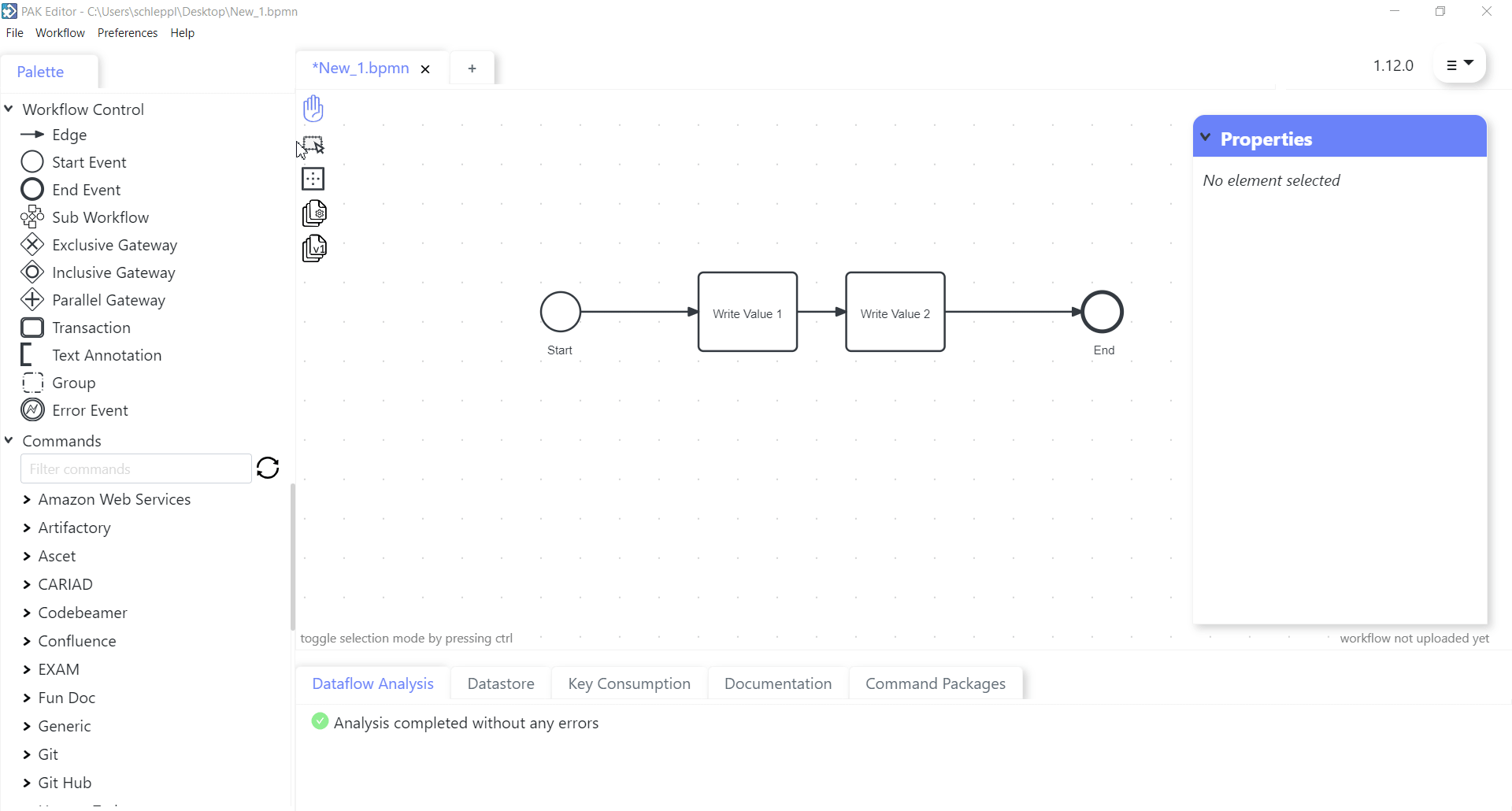
3. Copy and Paste
In the editor, one has the option to copy and paste parts of a workflow. To do so, one just has to select all the parts which are to be copied via the selection feature. After selection has been done, the parts can be copied by pressing Control + C on the keyboard. Subsequently the copied parts can be pasted by moving the mouse to the desired position and pressing the buttons Control + V .
4. Pinning Command Documentation
In the editor, one has the option to read the documentation of a command. To do this, one has to hover over the command, and the docu will appear. To make it easier for the user, one can use the pinning feature. To pin the docu to the tab one has to hover over the command until the docu appears and double-click the red needle on the top of the documentation. After that the docu will be pinned at the bottom of the screen, where one can read it.
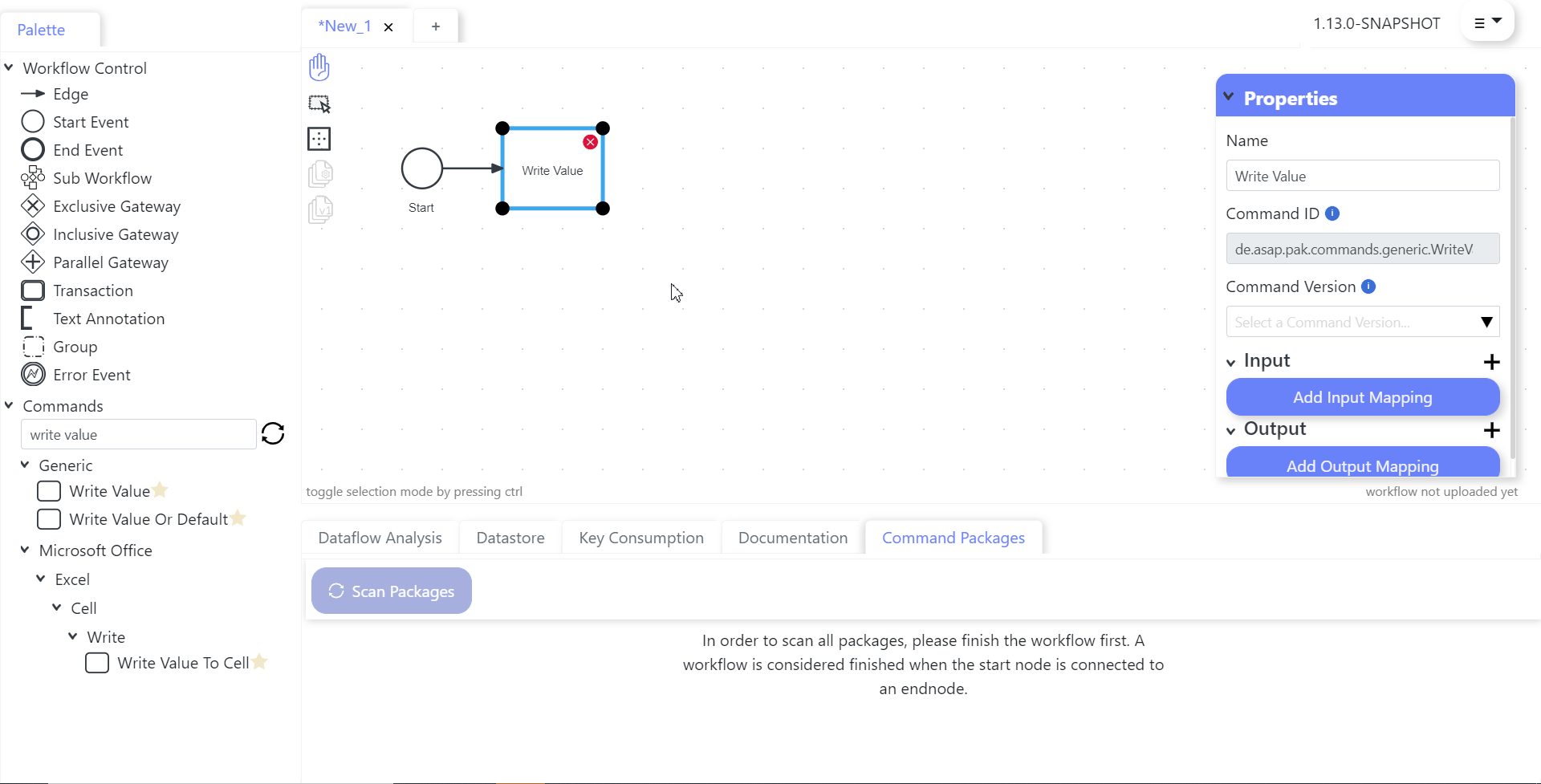
5. Undo and Redo
In the editor, one can undo actions done by the user as long as the Editor is not closed. To Undo an action, press Control+ Z on the keyboard. The undo feature lets you remove single or multiple actions, but all actions must be undone in the order one did them – one can’t skip actions. For example, if one adds three commands to the workflow and decides to undo the first two changes, one must undo all three changes.
To redo an action after it has been undone one has to press Control + Y.
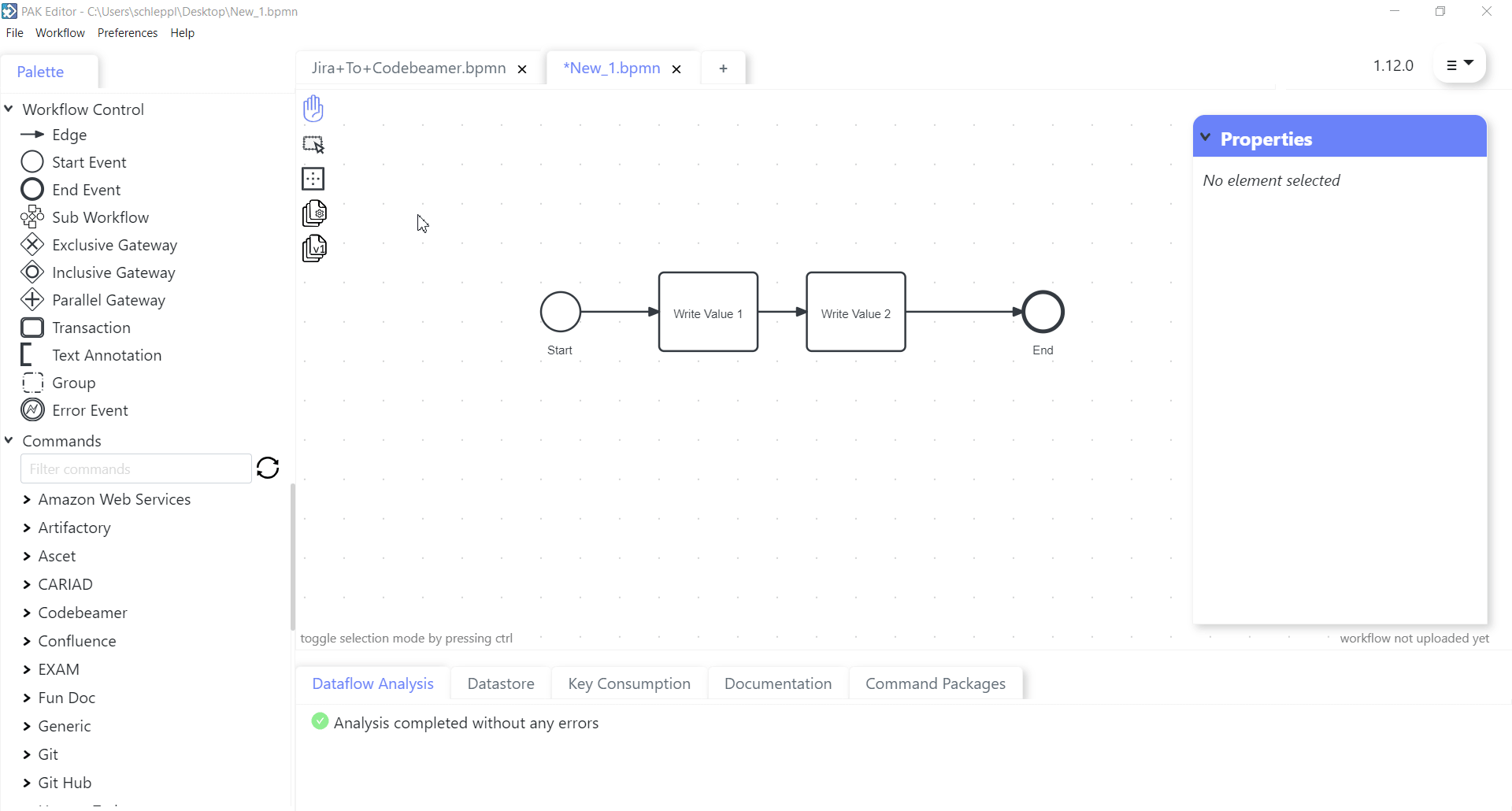
6. Dataflow Analysis
In the editor, there is a helping tool that is called the dataflow analysis. The dataflow analysis or short DFA, makes sure all mandatory keys are set so that the workflow can be executed. DFA results only are considered when a full flow is achieved, and an end event node has been set. Otherwise, no suggestion will be made.
But beware the mapping of optional keys will not be shown in the DFA, as they are not mandatory for a successful execution of the workflow.