BPMN Editor – Manage SSL-Certificates
What You Will Learn
The guide explains why you could need SSL-Certificates and how to manage them inside the BPMN Editor App.
1. Why Do You Need SSL-Certificates?
SSL-Certificates are digital certificates that authenticates a website’s identity and enable an encrypted connection. So when setting up the connection to the defined repositories the servers certificate is verified locally. Every computer holds a base set of trusted certificates it runs it check against.
But what about self-signed or company certificates? Those are normally not registered locally and need to be added manually to the verification steps.
The Bpmn Editor app comes with the solution to import those certificates, so they can be automatically be used in communication between the application and other external Tools.
The application ships with some basic certificates needed to explore the functionalities of the app.
2. Managing SSL-Certificates
You can access the SSL-Certificates the app knows under Options > SSL-Certificates .

The following chapters will lead you through the different functionalities of the SSL-Certificates dialog and show you how to fetch certificates from the browser.
2.1. Certificates Are Missing
When any certificate needed is missing, it is possible that your command palette is not complete.
| In order to collect all commands from their artefact repository you should provide all necessary SSL-X509-Certificates |
2.2. Fetching Certificates From Your Browser
The following gifs will show you how to fetch certificates on the example of google.com from different browsers.
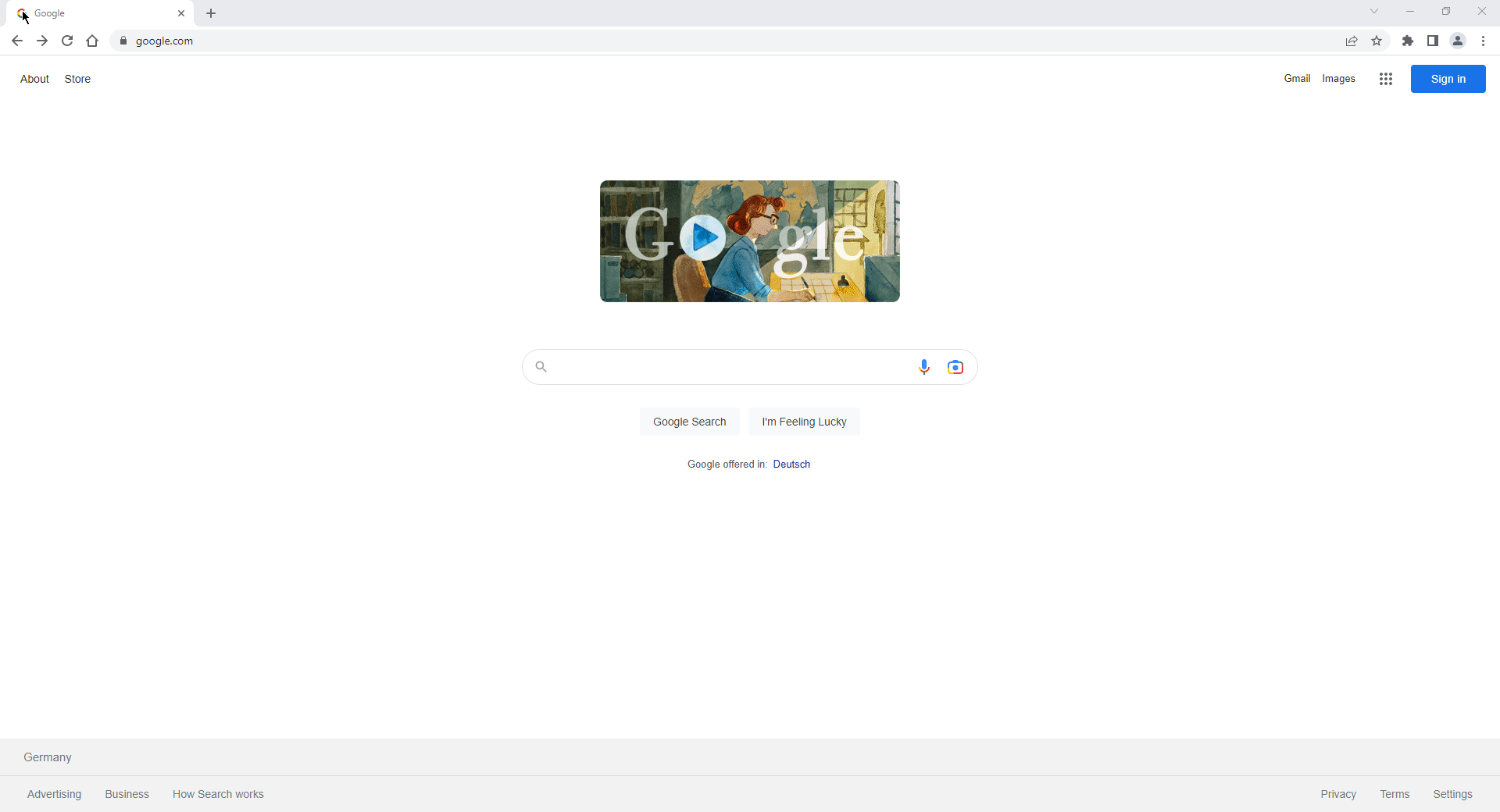
Figure 1. From Chrome
|
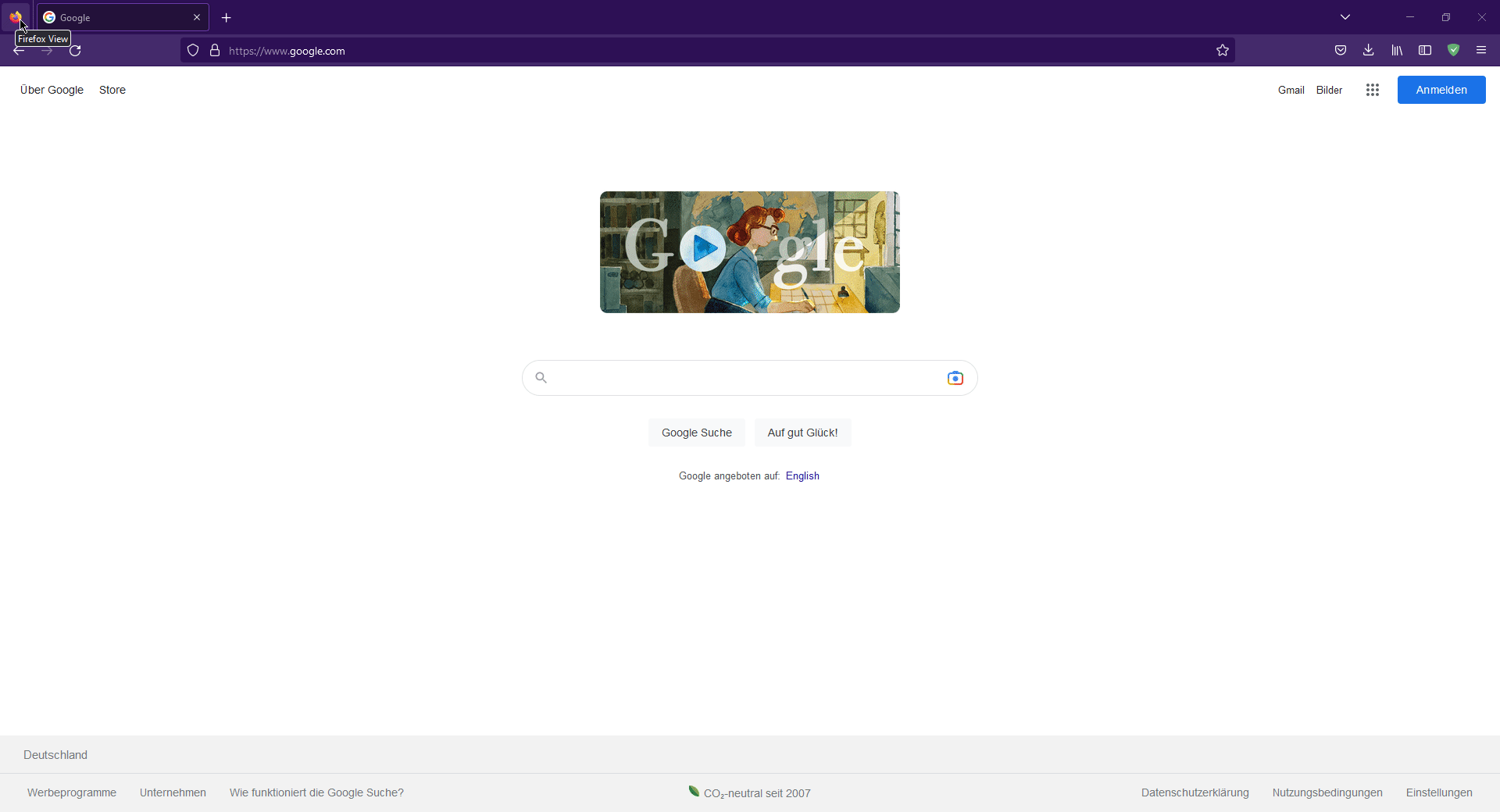
Figure 2. From Firefox
|
| Edge does not support fetching certificates! |
2.3. Import / Remove Certificates from the File System
There are two ways to import SSL-Certificates from the file system. Once importing all certificates inside a directory or importing a single one directly.
| 1 | You can import a single SSL-Certificate |
| 2 | You can import SSL-Certificates from a directory |
| 3 | The list shows all imported SSL-Certificates |
| 4 | You can remove an entry from the list by clicking „Remove“ |
| 5 | press to close the SSL Dialog |